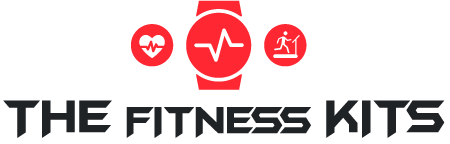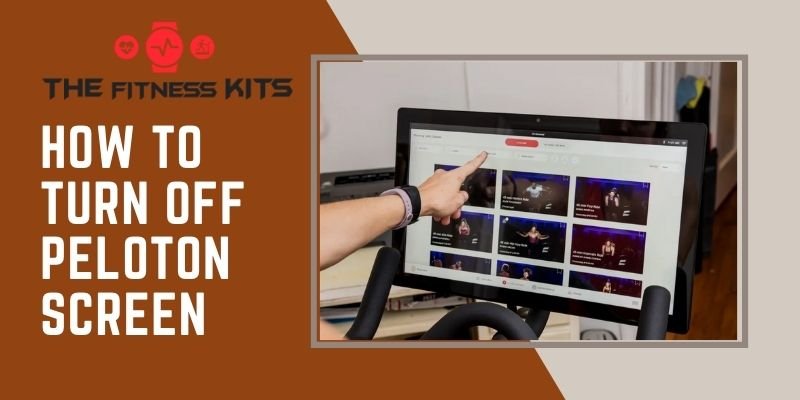Welcome to the peloton society if you’re a novice user.
Peloton bikes are pretty easy to operate and maintain. But the newbies often struggle with turning off the bike’s touchscreen.
So, if the question is, how to turn off the peloton screen? Then, we want you to get a grip.
Because it’s a cinch to turn off the screen, and doesn’t require any special skill. Let’s see how to do it then!
How to Turn Off Peloton Screen?- 3 Simple Steps
Wade through the three steps below.
- Check where the power button is on the screen of your peloton. Hold the button and wait to see a pop-up window that shows up with an option named ‘shutdown’.
- Once you see the shutdown button, select the option and the touchscreen should be completely off.
- Check where the physical power switch of the bike is, turn the switch off.
Yes, that’s easy.
We recommend turning off the screen after completing your workout session. But when the machine will not be used for an extended period, you should unplug your peloton from the power outlet. It’s the best practice.
When to Turn Off Your Peloton?
People often ask, ‘do I need to turn off my peloton?’. Well, maybe not always, but if you are in any of the situations below, you should turn the machine off.
- If you’re planning for a vacation. You should even unplug the bike from the main power outlet.
- Before you clean the screen, turn it off.
- Before you move the peloton upstairs, or from one room to another.
- For any security purposes, you should turn off the screen or even the bike itself.
However, honestly saying, there’s nothing to worry about security because neither the microphone nor the camera of your peloton is going to record anything when you’re not using it.
Still, if you have trust issues, you can cover the parts by using foams in the hole of the microphone and stickers on the camera.
Speaking of security, you can separate the WiFi network for your peloton. You can create a new SSID password in the router to connect your peloton. It will let you connect and disconnect the specific network you want during your regular exercise.
This whole process will protect your real-time data from being hacked.
How to Put Your Peloton Screen to Sleep?
Follow any of these two ways to put your peloton screen to sleep.
- Locate the ‘stop’ button on the bike’s handrail. Then, press the button and hold it for 5 seconds. It should put the screen to sleep.
- It’s even the quicker way- you have to press the power switch. The switch is on the touchscreen’s back. Pressing it once will put your peloton to sleep.
And, whenever you want to wake the screen, just press the power button or tap on the screen.
I’ve seen someone wondering, ‘does the peloton screen shut down automatically?’
Yes, your peloton can go to sleep mode automatically. If you’re inactive to the peloton for around 20 minutes, the smart circuitry of your peloton’s tread turns the screen automatically.
However, things are okay this far. But some of the peloton nations complain that the screen doesn’t shut down automatically. Yes, the screen goes to sleep mode but it may turn back on every now and then.
An issue named phantom touches is responsible for this happening.
So, why does it happen?
Chances are the power source’s frequency harmonics interfere with the touch panel. This is why you keep seeing random navigation results on-screen even if you’re inactive for hours.
Using a surge protector between the power outlet and the bike will solve the problem. Moreover, a surge protector keeps the internal circuitry safe from any damage from sudden voltage spikes.
Another can’t-skip point is, clean and maintain your bike regularly to have a great journey with it. Clean the touchscreen regularly and don’t forget to clean the handlebars, seat, and other high-contact areas as well.
Read Also: How To Adjust Peloton Screen- A Simple Guideline!
Factory Resetting Your Peloton Touchscreen
As a peloton user or a would-be user, you may have heard about factory resetting the peloton touchscreen. But when exactly should you factory reset your peloton?
- If the touchscreen continuously crashes while riding the bike
- Before you sell your bike
- If you find it difficult to access the Settings menu
If you are in these situations, you should factory reset the bike by following these ways.
- First of all, power off the screen by following the steps we shared before.
- Now, locate where the ‘Volume Up’ button is and hold it for a while. Also, hold the power button meanwhile and wait for the peloton logo to appear.
- Once the logo appears, you can let things go. The touchscreen is in recovery mode already.
- Now, you’ll want to navigate to factory reset. For this, use the volume buttons. Then, select it by pressing the power button.
- Select ‘yes’ to delete all the user data.
- Finally, select ‘reboot system’.
When the screen restarts, log in to get things back to normal and ride your bike.
Frequently Asked Questions
Why Does Your Peloton Screen Freeze and Does not Turn Off?
Sometimes, the peloton screen shows random freezing display issues. There are some Wi-Fi-related issues with your bike. To get rid of this, you can clear the cache on the bike.
Why is the Peloton Screen Displaying “No Command”?
There are problems with the tablet or the android loader. Chances are there is a failure update. So, you can check for updates in the recovery mode. It should resolve the issue.
Why won’t the peloton turn on?
One general reason for happening so is to have a power cord issue. This is nothing complicated- you can unplug the bike, wait for around a minute, and then plug it back in.
Should you turn off the peloton or put it in sleep mode overnight?
If you’re downloading any new features and system updates, then put it in sleep mode. Otherwise, turning it off is the better
Conclusion
As you’re at the end of the article, hopefully, there’s no confusion left in your mind regarding how to turn off the Peloton screen.
Operating a proton is never so complicated. Anyone can go through the simple turn-on/off procedures. Just be careful while using the plugs, wires, and other electric parts and things should be just fine.
More To Read: